*네트워크-데이터통신/Github API 사용(*레트로핏(Retrofit) 및 converter-gson, Glide 라이브러리)
*레트로핏(Retrofit)라이브러리
-데이터통신 라이브러리
-레트로핏 사용을 위해서는 인터페이스 정의 필수
-레트로핏 인터페이스는 호출방식, 주소, 데이터 등을 지정함
-레트로핏 라이브러리는 인터페이스를 해석해 HTTP통신을 처리하고 데이터를 가져옴
*converter-gson 라이브러리
-레트로핏에서 JSON 데이터를 사용하기 위해 사용하는 부가적인 라이브러리
*Glide 라이브러리
-가져올 데이터 중 이미지 데이터 주소가 포함되어 있을 때 HttpURLConnection을 직접 구현하여 이미지를 화면에 보여줄 수 있음
-HttpURLConnection직접 구현 시 효율성이 떨어짐
-대신 이미지를 화면에 보여주는 기능을 가진 로딩 라이브러리 사용
-로딩 라이브러리 : URL주소만 알려주면 해당 이미지가 있는 서버에 접속해 이미지를 다운로드하여 이미지뷰에 보내는 도구
-로딩 라이브러리 종류 중 Glide와 피카소를 많이 사용함
-Glide 홈페이지 : https://github.com/bumptech/glide
*깃허브 사용자 정보를 가져오는 앱 구현(Github API사용)
-Retrofit, converter-gson, Glide 라이브러리 사용
-JSON To Kotlin Class 플러그인을 사용하여 JSON형식의 텍스트 데이터를 코틀린 클래스로 변환
-적용할 JSON형식의 데이터(Github API) : https://api.github.com/users/Kotlin/repos
-build.gradle
-- android{} 에 뷰바인딩 추가
--dependencies{} 에 라이브러리 추가
//뷰바인딩
buildFeatures{
viewBinding true
}//레트로핏, converter-gson, glide 라이브러리 추가
//화면 상단 Open클릭 - Dependencies - + - library
//retrofit2:retrofit
//retrofit2:converter-gson
//bumptech.glide:glide 추가
dependencies {
implementation 'com.github.bumptech.glide:glide:4.14.2'
implementation 'com.squareup.retrofit2:retrofit:2.9.0'
implementation 'com.squareup.retrofit2:converter-gson:2.9.0'
-AndroidManifest.xml
--인터넷 권한 추가
<!-- 인터넷 권한 추가 -->
<uses-permission android:name="android.permission.INTERNET"/>
<application
android:usesCleartextTraffic="true"
-MainActivity.kt
/**깃허브 사용자 정보를 가져오는 앱 개발**/
//1
//레트로핏, converter-gson, glide 라이브러리 추가
//build.gradle(:app)
//2
//인터넷 접근을위한 권한 추가
//AndroidManifest.xml
//3
//안드로이드는 JSON형식으로 된 텍스트 데이터를 코틀린 클래스로
//간단하게 변환해주는 플러그인 JSON To Kotlin Class 을 지원함
//상단 메뉴 Android Studio - Preference - Plugins
//JSON To Kotlin Class 검색 후 설치
//4
//기본패키지 우클릭 - New - Kotlin data class File from JSON
//웹 브라우저에서 가져올 JSON형식 텍스트 데이터 복사 붙여넣기
//https://api.github.com/users/Kotlin/repos
//클래스명 Repository 설정 - Generate
//변환된 데이터 클래스 자동생성 됨
//(License, Owner, Repository, RepositoryItem)
//License, Owner: JOSN데이터가 JSON오브젝트를 값으로 사용하는 경우
//해당 데이터 이름으로 클래스 생성하여 사용
//Repository, RepositoryItem: Repository클래스는
//RepositoryItem의 배열을 상속받는 형태로 생성됨
//실제 데이터 구조는 RepositoryItem클래스에 생성됨
//5
//데이터를 출력할 화면 만들기
//activity_main.xml, recyclerView사용
class MainActivity : AppCompatActivity() {
//뷰바인딩
val binding by lazy { ActivityMainBinding.inflate(layoutInflater) }
override fun onCreate(savedInstanceState: Bundle?) {
super.onCreate(savedInstanceState)
setContentView(binding.root)
//7
//데이터 요청을위해
//커스텀 어댑터를 생성하여 어댑터변수 생성
//레이아웃 리사이클러뷰 어댑터에 커스텀 어댑터 연결
val adapter = CustomAdapter()
binding.recyclerView.adapter = adapter
//7-1
//리사이클러뷰 리니어 레이아웃 매니저 연결
binding.recyclerView.layoutManager = LinearLayoutManager(this)
//8
//Retrofit.Builder()를 사용해 레트로핏 생성하여
//baseUrl이 되는 깃허브 도메인 주소와 JSON데이터를
//Repository클래스의 컬렉션으로 변환해주는 컨버터 입력 후
//build()메서드 호출하여 생성하여 변수에 담아 변수 생성
val retrofit = Retrofit.Builder()
.baseUrl("https://api.github.com")
.addConverterFactory(GsonConverterFactory.create())
.build()
//9
//버튼을 클릭하면 레트로핏을 이용해 데이터를 불러오고 어댑터에 세팅할 코드 작성
//요청버튼을 클릭리스너 연결
binding.btnRequest.setOnClickListener {
//10
//레트로핏 create() 메서드에
//인터페이스를 파라미터로 넘겨주면
//실행 가능한 서비스 객체를 생성해 반환해줌
val githubService = retrofit.create(GithubService::class.java)
//11
//githubService는 GithubService인터페이스를 이용해 객체를 생성했기에
//실행가능한 상태의 users()메서드를 가지고 있음
//레트로핏 create() 메서드는 인터페이스를 실행가능한 객체로 만들면서
//users()메서드 안에 비동기 통신으로 데이터를 가져오는
//enqueue()메서드를 추가해 놓음...
//enqueue()메서드가 호출되면 통신이 시작됨
//enqueue()메서드 호출 후 깃허브API 서버로부터 응답을 받으면
//enqueue()안에 작성하는 콜백 인터페이스가 작동하게 됨
//enqueue()파라미터로 콜백 인터페이스를 구현해야함
//콜백 인터페이스 구현 후 필수 메서드 2가지 구현...
githubService.users().enqueue(object: Callback<Repository>{
override fun onResponse(
call: retrofit2.Call<Repository>,
response: Response<Repository>
) {
//11-1
//통신이 성공적이면 onResponse메서드 호출
//두 번째 파라미터인 response의 body()메서드 호출 시
//서버로부터 전송된 데이터를 꺼낼 수 있음
//꺼낸 데이터를 Repository로 형변환 후 어댑터의 userList에 담음
adapter.userList = response.body() as Repository
//11-2
//어댑터로 리사이클러뷰에 변경된 사항 반영
adapter.notifyDataSetChanged()
}
override fun onFailure(call: retrofit2.Call<Repository>, t: Throwable) {
}
})
}//btnRequest
}//onCreate
}//MainActivity
//6**********
//레트로핏을 사용해 데이터를 조회하여 가져오고
//어댑터를 통해 목록에 출력하는 코드 작성
//레트로핏 사용을 위해서는 인터페이스 정의 필수*****
//레트로핏 인터페이스는 호출방식, 주소, 데이터 등 지정
//레트로핏 라이브러리는 인터페이스를 해석해 HTTP통신을 처리함
interface GithubService{
//6-1
//Github Api를 호출할 users메서드 생성
//반환값은 Call<데이터클래스>형태로 작성
//Call클래스 사용 시 retrofit2패키지 선택
//레트로핏은 인터페이스에 지정된 방식으로 서버와 통신하고 데이터를 가져옴
//@GET 어노테이션을 사용해 요청 주소 설정
//요청주소는 Github도메인 제외하고 작성
@GET("users/Kotlin/repos")
fun users(): retrofit2.Call<Repository>
}
-JSON To Kotlin Class 설치
--안드로이드는 JSON형식으로 된 텍스트 데이터를 코틀린 클래스로 간단하게 변환해주는 플러그인 JSON To Kotlin Class 지원
--상단 메뉴 Android Studio - Preference - Plugins - JSON To Kotlin Class 검색 후 설치
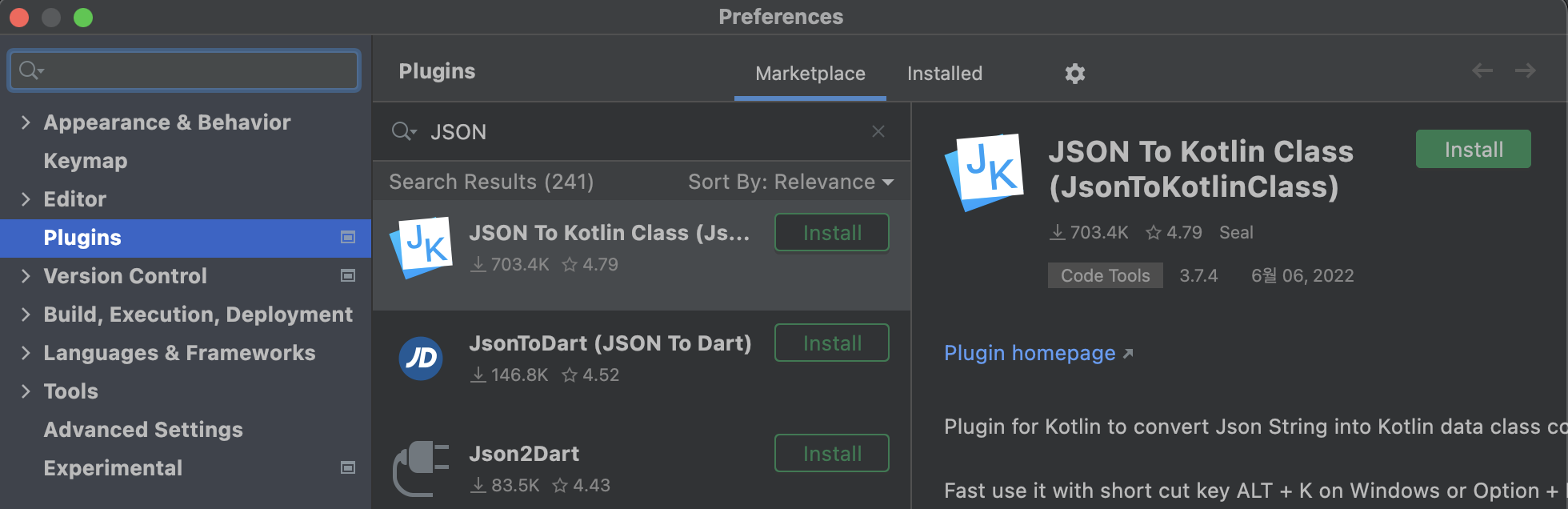
-Repository클래스 생성
--기본패키지 우클릭 - New - Kotlin data class File from JSON
--웹 브라우저에서 가져올 JSON형식 텍스트 데이터 복사 붙여넣기(https://api.github.com/users/Kotlin/repos)
--클래스명 Repository 설정 - Generate
--변환된 데이터 클래스 자동생성 : License, Owner, Repository, RepositoryItem
-activity_main.xml
<?xml version="1.0" encoding="utf-8"?>
<androidx.constraintlayout.widget.ConstraintLayout xmlns:android="http://schemas.android.com/apk/res/android"
xmlns:app="http://schemas.android.com/apk/res-auto"
xmlns:tools="http://schemas.android.com/tools"
android:layout_width="match_parent"
android:layout_height="match_parent"
android:padding="16dp"
tools:context=".MainActivity">
<!-- 깃허브 데이터 API주소를 요청할 버튼, 리사이클러 뷰 생성 -->
<Button
android:id="@+id/btnRequest"
android:layout_width="match_parent"
android:layout_height="wrap_content"
android:backgroundTint="@color/black"
android:text="github 사용자 가져오기"
app:layout_constraintEnd_toEndOf="parent"
app:layout_constraintStart_toStartOf="parent"
app:layout_constraintTop_toTopOf="parent" />
<androidx.recyclerview.widget.RecyclerView
android:id="@+id/recyclerView"
android:layout_width="0dp"
android:layout_height="0dp"
android:layout_marginTop="8dp"
app:layout_constraintBottom_toBottomOf="parent"
app:layout_constraintEnd_toEndOf="parent"
app:layout_constraintStart_toStartOf="parent"
app:layout_constraintTop_toBottomOf="@+id/btnRequest" />
<!-- 리사이클러뷰 안에 넣을 아이템을 위한 레이아웃 생성 item_recycler.xml -->
</androidx.constraintlayout.widget.ConstraintLayout>
- item_recycler.xml
<?xml version="1.0" encoding="utf-8"?>
<androidx.constraintlayout.widget.ConstraintLayout xmlns:android="http://schemas.android.com/apk/res/android"
xmlns:app="http://schemas.android.com/apk/res-auto"
android:layout_width="match_parent"
android:layout_height="100dp"
android:padding="16dp">
<!-- 이미지뷰1개와 텍스트뷰2개 생성 -->
<ImageView
android:id="@+id/imageView"
android:layout_width="100dp"
android:layout_height="match_parent"
app:layout_constraintBottom_toBottomOf="parent"
app:layout_constraintStart_toStartOf="parent"
app:layout_constraintTop_toTopOf="parent" />
<TextView
android:id="@+id/textName"
android:layout_width="0dp"
android:layout_height="wrap_content"
android:layout_marginStart="16dp"
android:text="이름"
android:textSize="24dp"
android:textStyle="bold"
app:layout_constraintBottom_toTopOf="@+id/textId"
app:layout_constraintEnd_toEndOf="parent"
app:layout_constraintStart_toEndOf="@+id/imageView"
app:layout_constraintTop_toTopOf="parent" />
<TextView
android:id="@+id/textId"
android:layout_width="0dp"
android:layout_height="wrap_content"
android:layout_marginStart="16dp"
android:text="아이디"
app:layout_constraintBottom_toBottomOf="parent"
app:layout_constraintEnd_toEndOf="parent"
app:layout_constraintStart_toEndOf="@+id/imageView"
app:layout_constraintTop_toBottomOf="@+id/textName" />
<!-- 사용자 정보를 목록으로 보여주기 위해 리사이클러뷰 어댑터 생성 -->
<!-- 패키지 우클릭 - CustomAdapter클래스 생성 -->
</androidx.constraintlayout.widget.ConstraintLayout>
- CustomAdapter.kt
//2
//RecyclerView의 Adapter상속받고 제네릭으로 Holder지정 후
//3개 필수 메서드 자동 생성
class CustomAdapter: RecyclerView.Adapter<CustomAdapter.Holder>() {
//3
//어댑터에서 사용할 데이터 컬렉션 변수 생성
//사용할 데이터는 Repository클래스(아이템을 가지고 있는 배열...)사용
//nullable로 선언
var userList: Repository? = null
//5
//홀더를 생성하는 onCreateViewHolder
//레이아웃을 인플레이트한 후 바인딩에 담아 홀더에 반환
override fun onCreateViewHolder(parent: ViewGroup, viewType: Int): Holder {
val binding = ItemRecyclerBinding.inflate(LayoutInflater.from(parent.context),parent,false)
return Holder(binding)
}
//6
//실제 목록에 뿌려지는 아이템을 그려주는 onBindViewHolder
//현재 위치의 사용자 데이터를 userList에 가져와
//아직 만들어지지 않은 홀더의 setUsers()메서드에 넘김
override fun onBindViewHolder(holder: Holder, position: Int) {
val user = userList?.get(position)
holder.setUsers(user)
}
//4
//목록에 출력되는 총 아이템 개수 구현
override fun getItemCount(): Int {
return userList?.size?: 0
}
//1
//이너 클래스로 Holder클래스 생성
//홀더의 생성자에서 바인딩을 전달받고
//상속받은 ViewHolder에 binding.root전달
inner class Holder(val binding: ItemRecyclerBinding): RecyclerView.ViewHolder(binding.root){
//7
//setUser()메서드 구현
//1개의 RepositoryItem을 파라미터로 사용
//userList가 nullable이기 때문에
//userList의 현재위치를 담고있는 user변수도 nullable임
fun setUsers(user: RepositoryItem?){
//8
//홀더가 가지고 있는 아이템 레이아웃에
//데이터 하나씩 세팅
//사용하는 데이터: 아바타주소, 사용자이름, 사용자아이디
//RepositoryItem에는 각 데이터 이름을 사용함
//아바타주소: user.owner.avatar_url
//사용자이름: user.name
//사용자아이디: user.node_id
user?.let {
//8-1
//사용자 이름과 아이디 세팅
binding.textName.text = user.name
binding.textId.text = user.node_id
//8-2
//Glide.with를 사용하여 이미지 주소를 이미지뷰 안에 로드
Glide.with(binding.imageView).load(user.owner.avatar_url).into(binding.imageView)
}
}//setUsers
}//Holder
//9
//레트로핏을 사용해 데이터를 조회하여 가져오고
//어댑터를 통해 목록에 출력하는 코드 작성
//MainActivity.kt작성
}//CustomAdapter
-결과
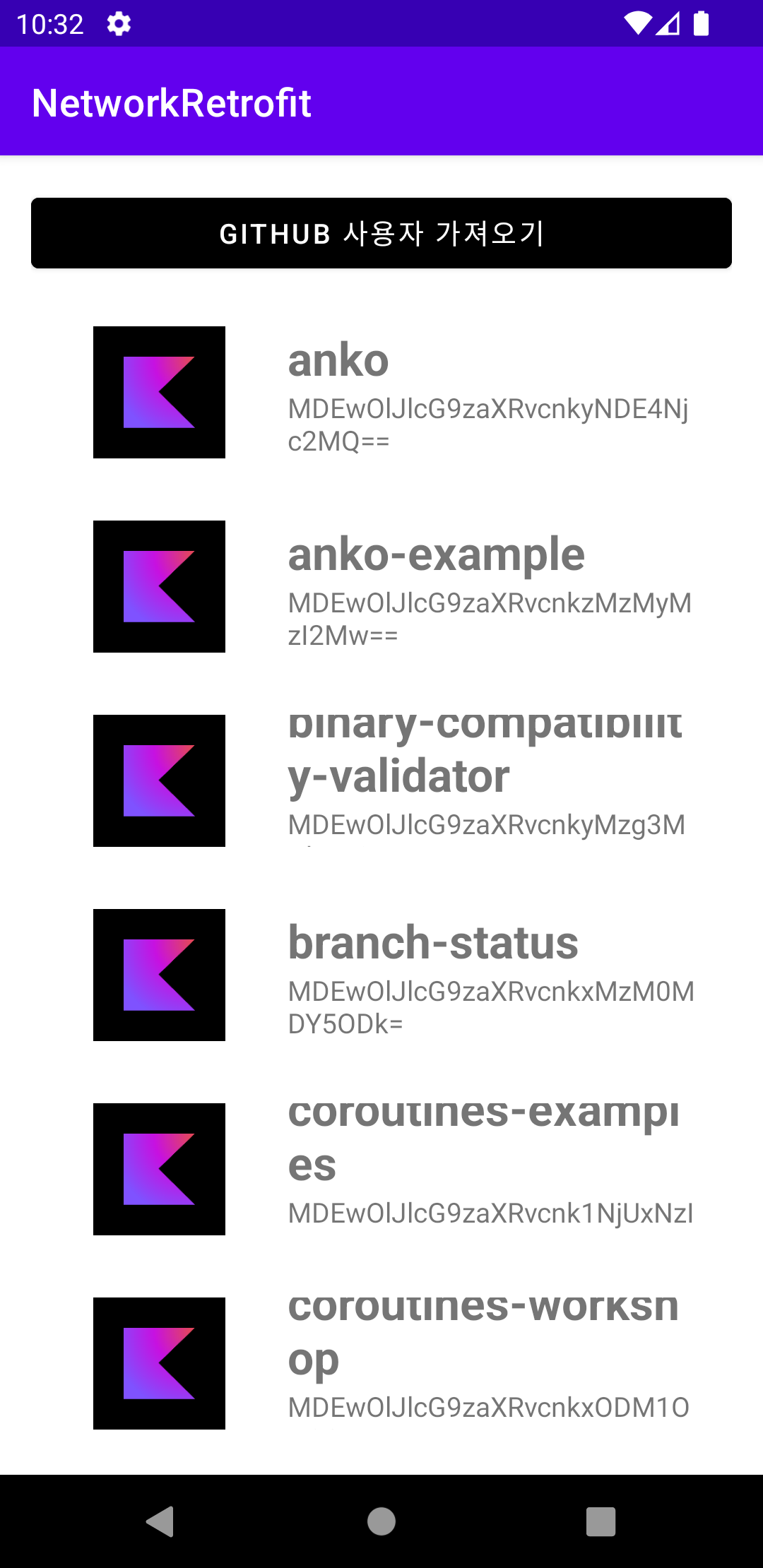
이 포스팅에 작성한 내용은 고돈호, ⌜이것이 안드로이드다⌟, 한빛미디어(주), 2022 에서 발췌하였습니다.
'Android App > Kotlin' 카테고리의 다른 글
| 파이어베이스(Firebase)-프로젝트 생성 (0) | 2022.12.12 |
|---|---|
| 네트워크-데이터통신/Open API 사용, 마커설정(*레트로핏(Retrofit) 및 converter-gson, Glide 라이브러리) (1) | 2022.12.09 |
| 네트워크-데이터통신(레트로핏(Retrofit)라이브러리, JSON) (1) | 2022.12.07 |
| 네트워크-데이터 통신(HttpURLConnection) (0) | 2022.12.06 |
| 네트워크-HTTP (0) | 2022.12.06 |